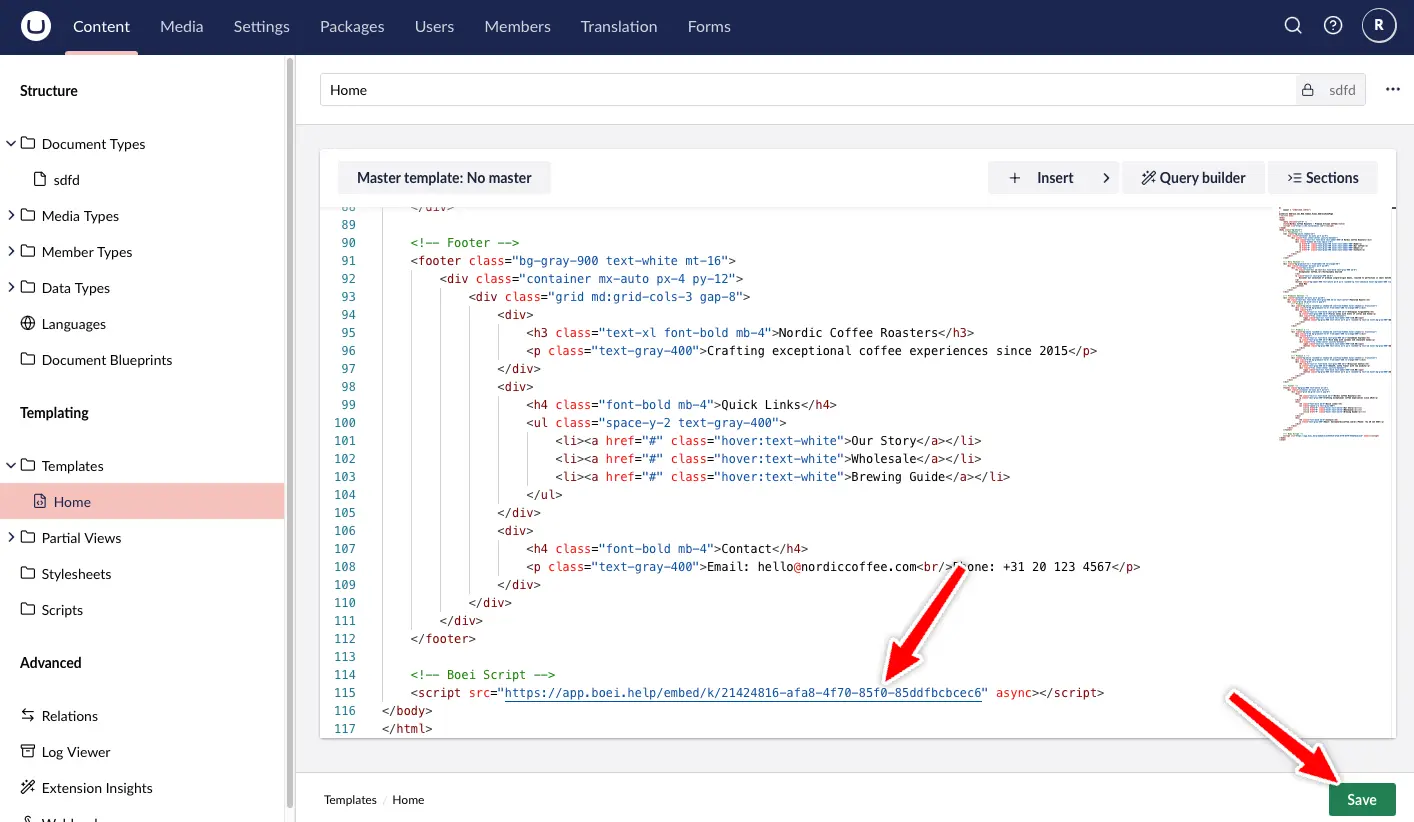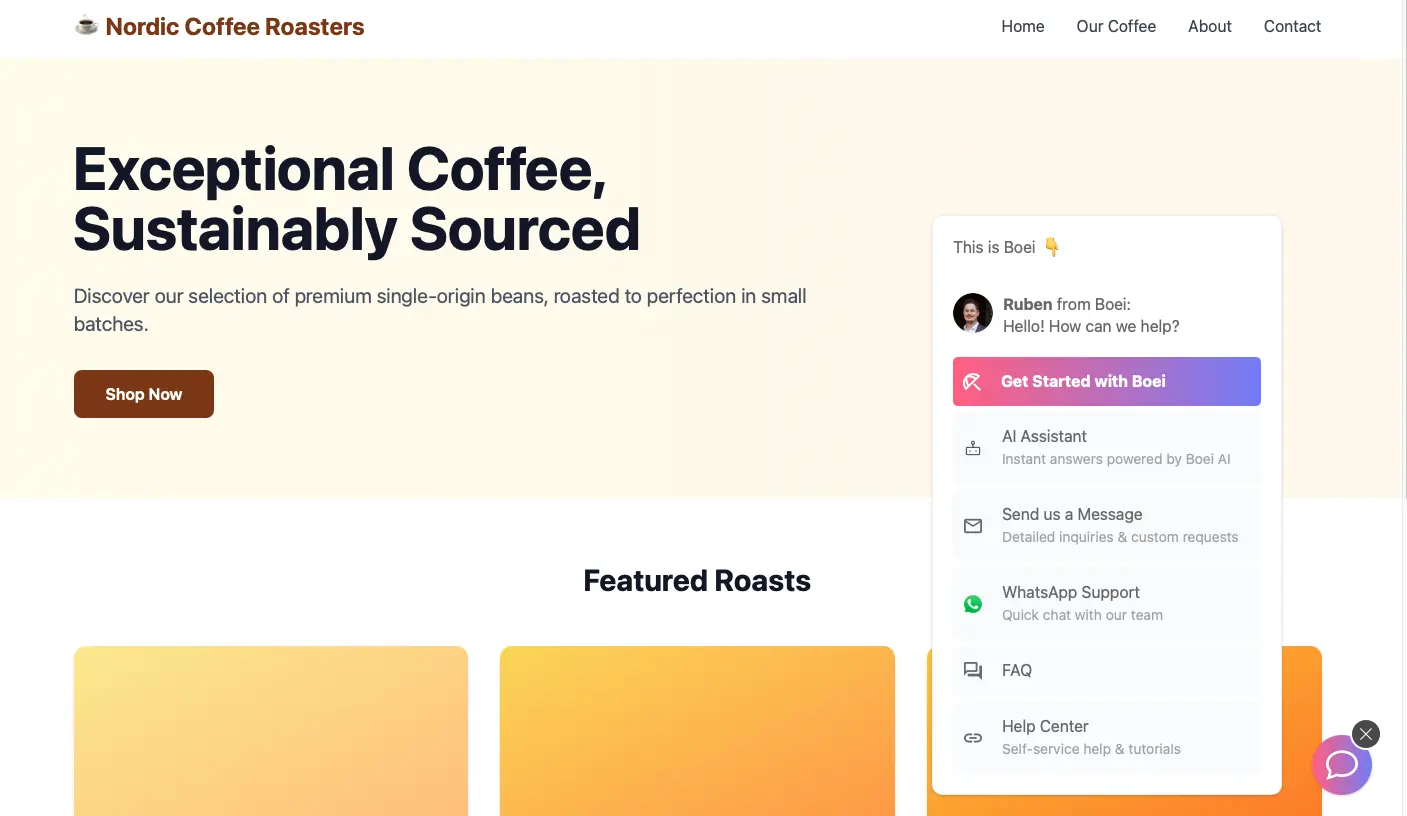- Home
-
Installation
- Install on AdPage
- Install on Adobe Muse
- Install on carrd
- Install on Ecwid
- Install on Framer
- Install on Ghost
- Install on Google Tag Manager
- Install on HTML
- Install on Lightspeed
- Install on Jimdo
- Install on Joomla
- Install on JouwWeb
- Install on Phoenix
- Install on Prestashop
- Install on Shopify
- Install on Squarespace
- Install on Strato
- Install on Umbraco
- Install on Webflow
- Install on Webnode
- Install on Weebly
- Install on Wix
- Install on WordPress
- Other
- Guides
- FAQ
- Features
- Forms
- Channels
How to install Boei on Umbraco
You can install Boei effortlessly on your Umbraco site, and you won't even need a developer.
Just grab a cup of coffee ☕️, and you can do the installation in 5-mins yourself.
Step 1. Create an account
Create a Boei account if you still need to get one. You can open it for free.
Step 2. Create a new widget
When you create a new account, you will immediately see the new widget that was created for you. (Otherwise, you must create a new widget.)
This is the widget screen that you are looking for:
SCR-20230423-sgt
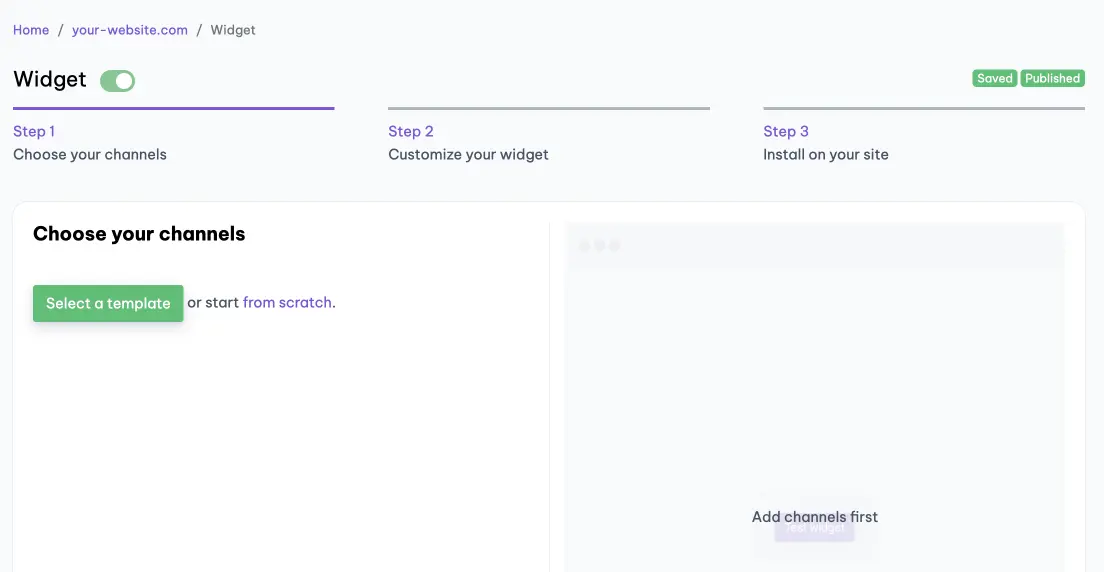
Step 3. Copy installation code
Click on "Step 3 Install on your site" and then click "copy" on the first box.
This code is linked to your domain in Boei. Each domain has its own code.
SCR-20230423-say
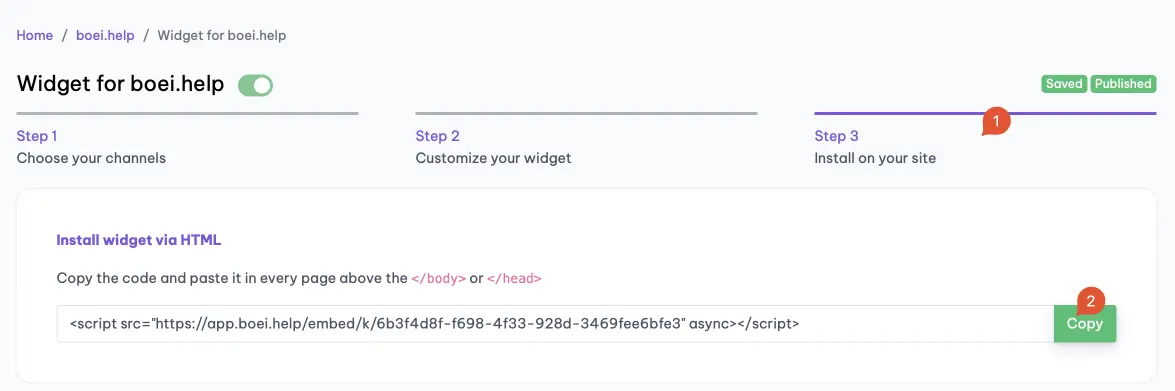
Step 4. Go to Umbraco
Log in to your Umbraco backoffice using your credentials.
Go to Settings in the menu, click on Templates and open your main or master template.
Xnapper-2025-11-26-15.07.14
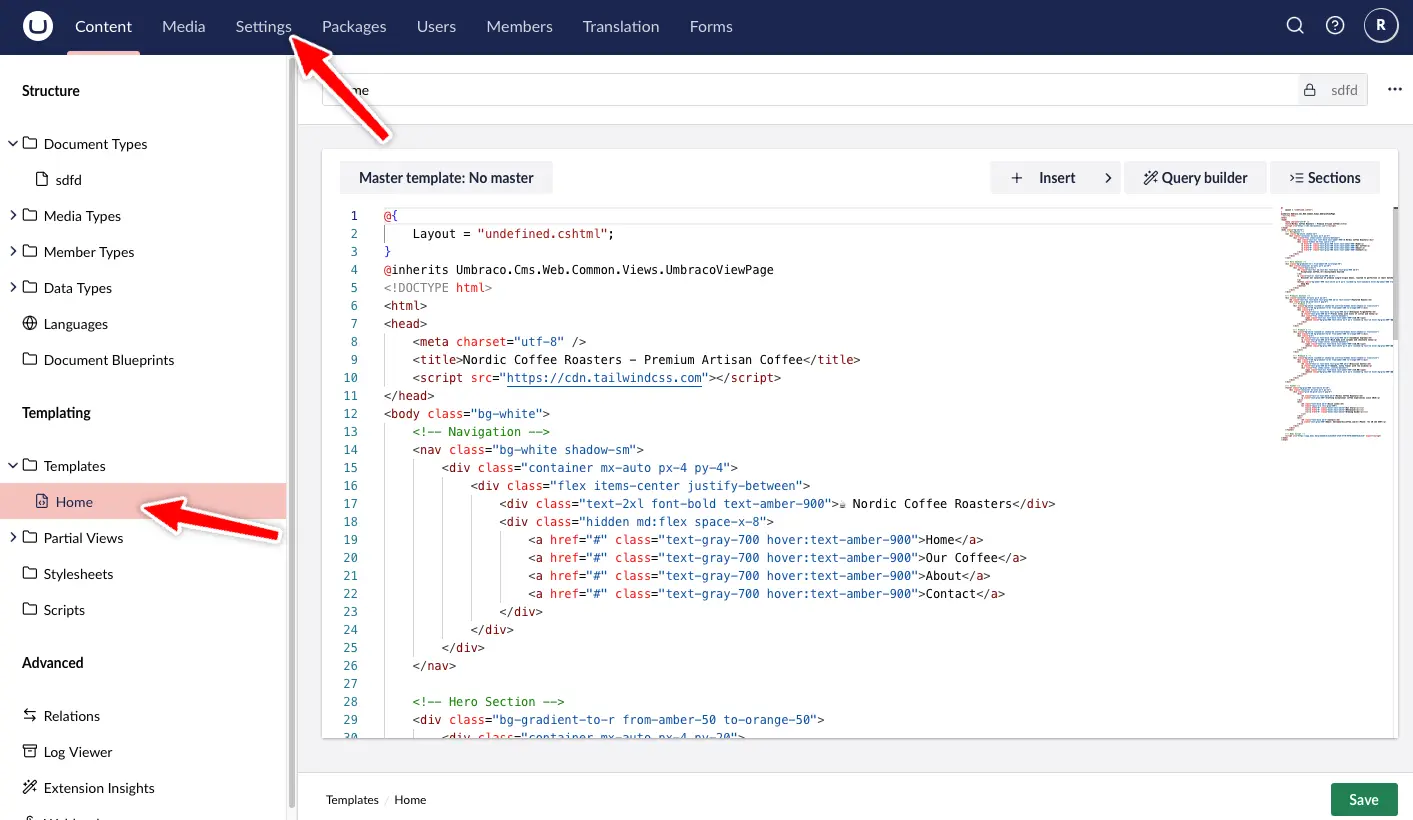
Now scroll down the bottom of the template and add the Boei code just before the