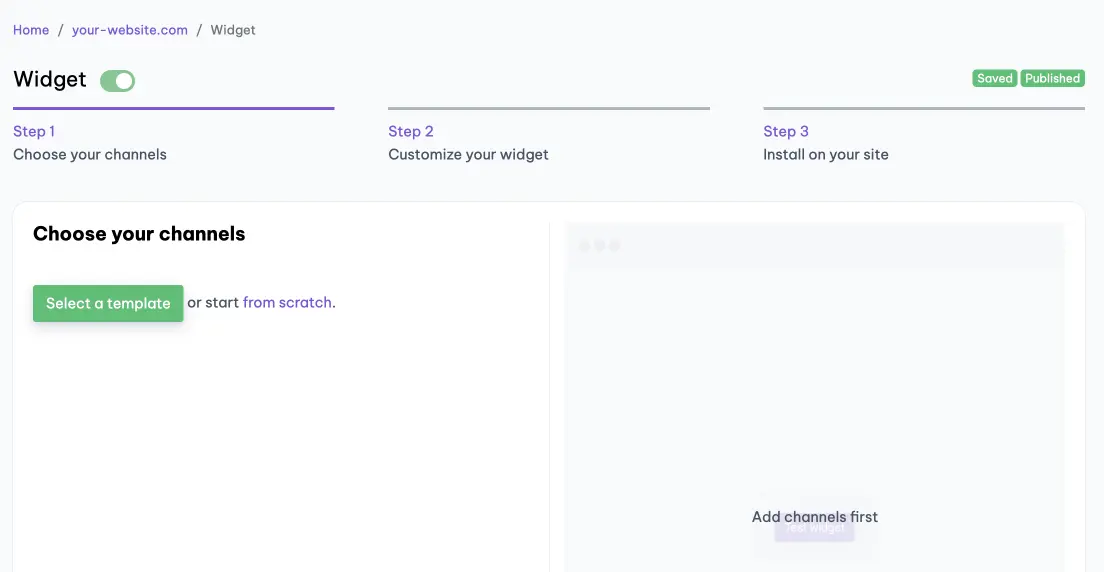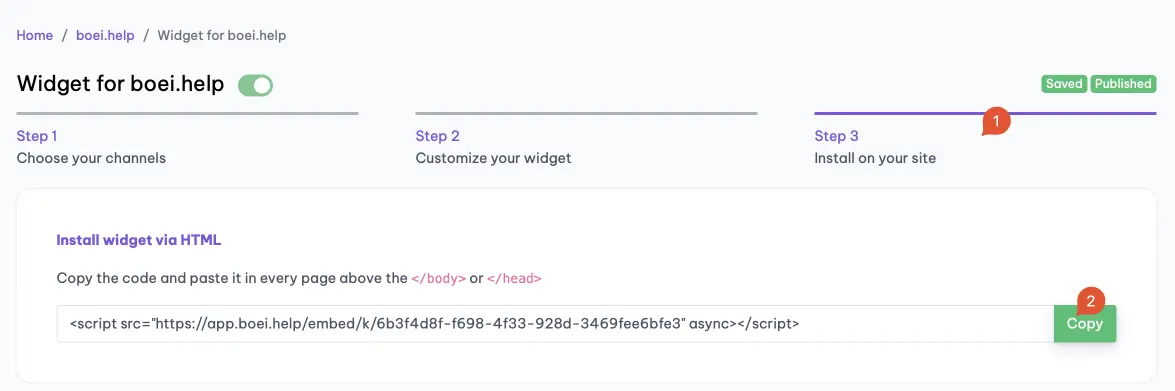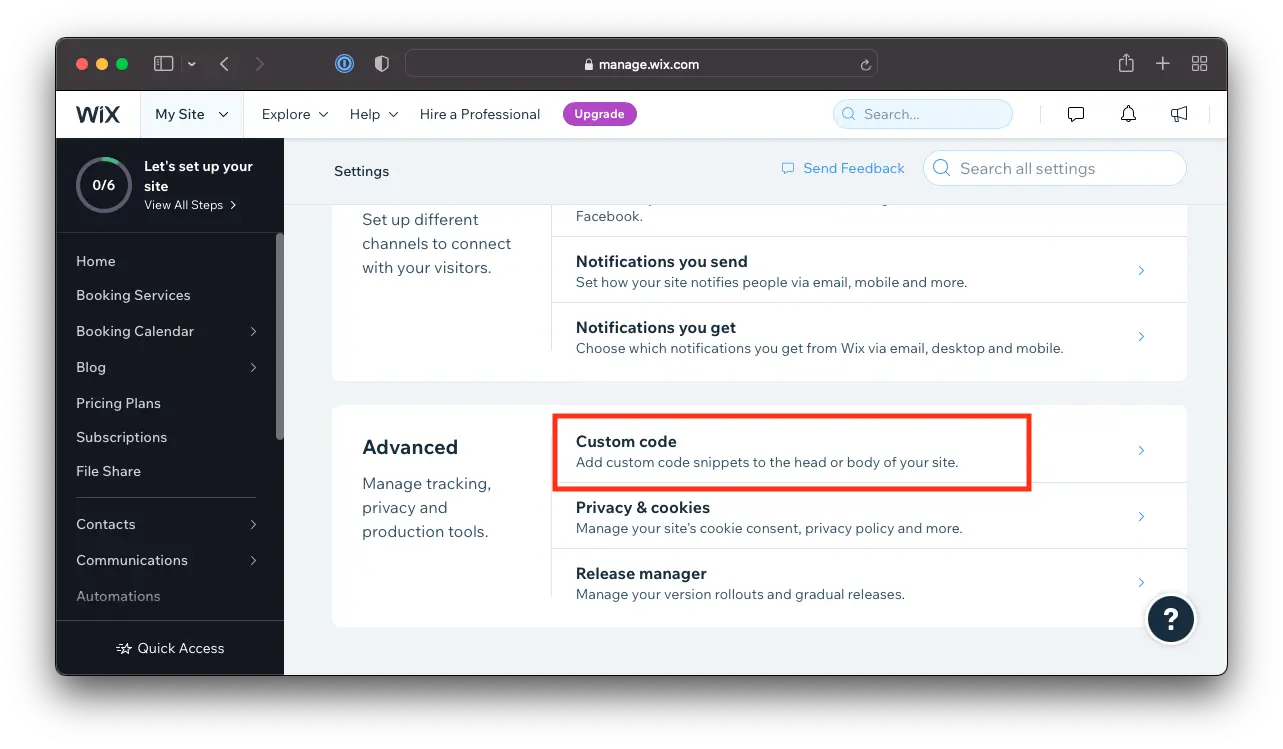How to install Boei on your Wix website
You can install Boei effortlessly on your Wix site, and you won't even need a developer.
Just grab a cup of coffee ☕️, and you can do the installation in 5-mins yourself.
Step 1. Create an account
Create a Boei account if you still need to get one. You can open it for free.
Step 2. Create a new widget
When you create a new account, you will immediately see the new widget that was created for you. (Otherwise, you must create a new widget.)
This is the widget screen that you are looking for:
Step 3. Copy installation code
Click on "Step 3 Install on your site" and then click "copy" on the first box.
This code is linked to your domain in Boei. Each domain has its own code.
Step 4. Log in to Wix
Open Wix and go to Settings -> Custom Code.
- Go to Settings in your site's dashboard.
- Click the Custom Code tab in the Advanced section.
Step 5. Go to settings and install the Boei code snippet
- Click + Add Custom Code at the top right.
- Paste the code snippet in the text box. See step 3 above for the Boei code.
- Enter a name for your code.
- Select an option under Add Code to Pages: All pages
- Choose where to place your code under Place Code in:. Body - end
Note that Wix does not allow code scripts on all account types; you may need to upgrade.
Step 6. Save
Click the "Apply" button in Wix.
Step 7. Finished coffee
Congrats, you are done!