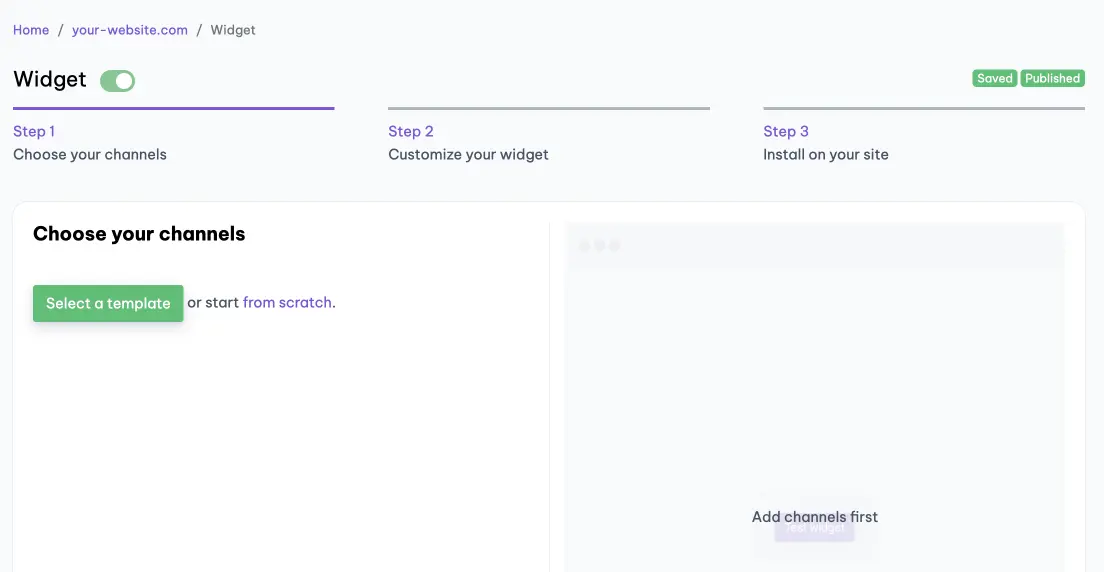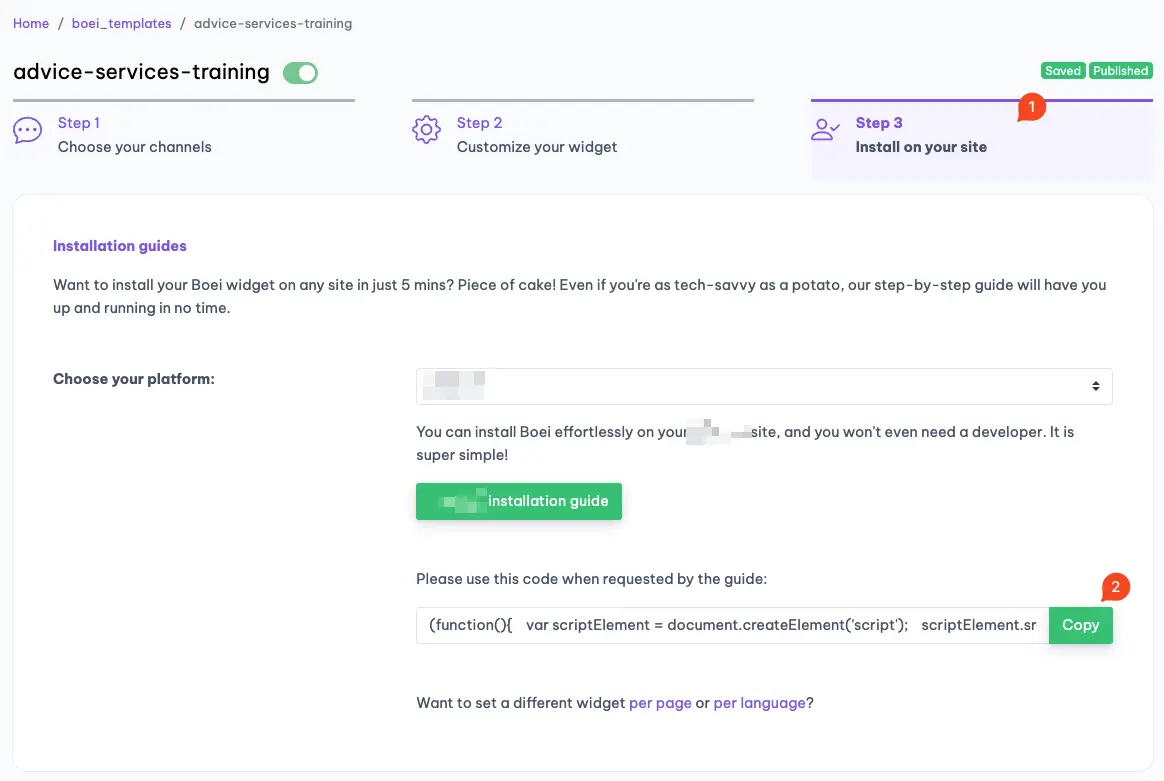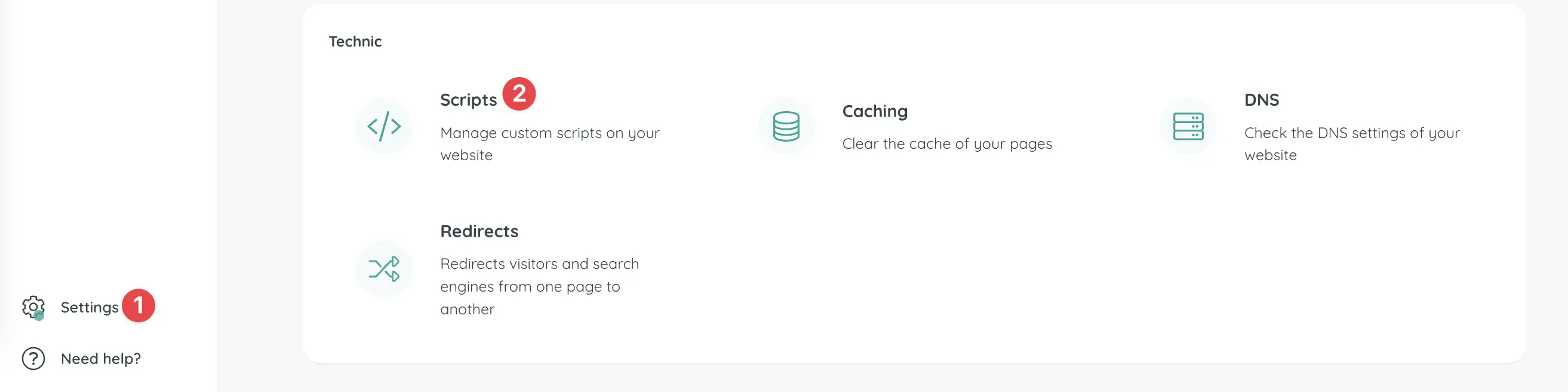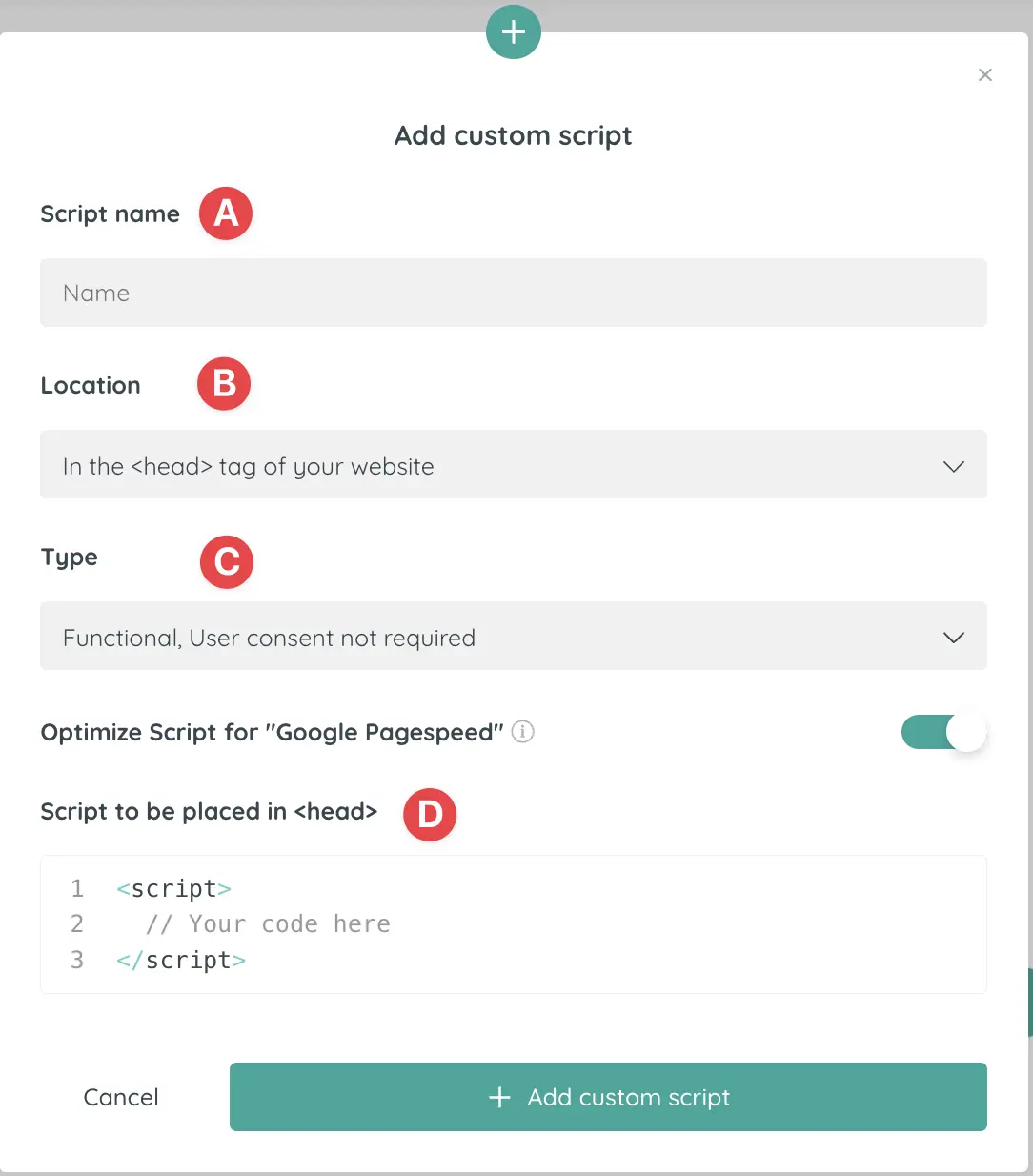How to install Boei on Phoenix
You can install Boei effortlessly on your Phoenix site, and you won't even need a developer.
Just grab a cup of coffee ☕️, and you can do the installation in 5-mins yourself.
Step 1. Create an account
Create a Boei account if you still need to get one. You can open it for free.
Step 2. Create a new widget
When you create a new account, you will immediately see the new widget that was created for you. (Otherwise, you must create a new widget.)
This is the widget screen that you are looking for:
Step 3. Copy installation code
Click on "Step 3 Install on your site" and then click "copy" on the first box.
This code is linked to your domain in Boei. Each domain has its own code.
Step 4. Go to Phoenix
We will install the Boei script site-wide on every page. Then using conditions, you can display or hide Boei where you like.
- Go to Dashboard > Settings > Scripts
- Click on + Add custom script to add a new script.
A. In the pop-up, give the script a recognizable name for yourself, like "Boei"
B. Choose to place the script in the <body> tag of your website.
C. Then specify whether the script falls under functional, statistical, or marketing. We suggest to use functional because Boei does not use any cookies.
D. Place the script from step three in place of the text <script> // your code here </script>
Save the script by clicking again on + Add custom script. Then go back to the overview of the scripts and activate the script by turning on the slider.
🔔 Always refresh the Cache of the website after adding a site-wide script. You can read more about clearing the cache here.
Step 5. Save
Save the changes. Refresh the page in your browser to see the changes.
Step 6. Finished coffee
Congrats, you are done! You now have the Boei installed.