Scan Telegram QR code for Telegram web - Scan QR Code (2026)
Digital Consultant
Oct 9, 2023 · 8 min read


In this guide, we'll dive straight into how to use QR codes in Telegram—a popular messaging app. Learn how to scan and benefit from these handy codes in no time.
QR codes, short for Quick Response Codes, are a type of two-dimensional barcode that can store a significant amount of information.
They can be read quickly by a smartphone camera or a QR code scanner, providing a quick and efficient way to share information or access online services.
To use Telegram Web, you need to have the Telegram app installed on your mobile phone. You can follow these steps to log in:
Go to the Telegram Web page in your desktop browser.
A QR code will be displayed on the screen.
Open your Telegram app and go to settings.
Select "Scan QR" and point your phone's camera at the QR code on the web page.
Once the code is scanned, you will automatically be logged into your Telegram account on the web version.
Integrating Telegram QR codes into your website can be achieved easily using Boei, a handy digital tool.
With Boei, you can generate a unique Telegram QR code and embed it directly into your website's interface.
This feature allows your website visitors to instantly connect with you on Telegram by simply scanning the QR code with their smartphone.
Not only does this streamline communication, but it also enhances the user experience by offering a quick and convenient contact option.
In addition to integrating Telegram QR codes, Boei offers support for 50+ other channels, amplifying your reach and communication options. This all makes it super easy for customers to reach out and for you to get more leads.
Telegram Desktop is an online platform that allows you to use the messaging platform on your desktop device.
You can log in to Telegram Desktop by scanning a QR code similar to the process for Telegram Web.
This feature provides the convenience of managing your Telegram account or use the messenger without needing to have your mobile application open.
Scanning a QR code in Telegram is generally straightforward, but here are a few tips to ensure you scan QR codes easily:
Ensure there's sufficient lighting: Poor lighting can make it harder for the camera to detect the QR code.
Keep the camera steady: A blurry image can prevent the scanner from reading the QR code.
Clean the camera lens: Dust or smudges on the lens can distort the image, making it hard to scan the code.
Scanning a QR code in Telegram is a straightforward process. Here are simple steps to follow:
Step 1: Open the Telegram app on your phone.
Step 2: Go to settings and click on the "Scan QR" option.
Step 3: Allow the app to access your phone's camera.
Step 4: Point your camera towards the QR code you want to scan.
Once you have successfully scanned the QR code, the relevant action (like joining a group or logging in) will be triggered automatically.
Telegram is an instant messaging platform that has gained significant popularity since its launch. Telegram now has over 200 million active users.
One of the great features of this messenger app that sets it apart from others like Whatsapp is its use of QR codes.
A Telegram QR code is a type of barcode that can be scanned using the camera of your mobile phone, allowing you to access different features and tools within the app, such as logging in to your account on a new device or joining private groups.
Using a QR code in Telegram can simplify various tasks. It can enable you to log in to the Telegram web or desktop version quickly without requiring your phone number or password.
You can also use it for groups to give access to new members or share a proxy through a QR code for more secure browsing.
The Telegram QR code is one of the great features of this app that makes it more user-friendly and versatile.
While QR codes can offer convenient access to features and services, it's also important to consider security. Make sure you only scan QR codes from trusted sources to avoid falling victim to scams or malware attacks. Telegram ensures the security of its users, but it's always best to stay cautious.
A QR code in Telegram is a two-dimensional barcode that can be used to perform specific actions within the Telegram app. This can include logging into the Telegram web or desktop version, joining private groups, or even sharing a proxy.
To get the Telegram QR code on your laptop, you need to access Telegram Web or Telegram Desktop. Go to web.telegram.org or download and open the Telegram Desktop app. There, you'll be presented with a QR code that you can scan with your mobile Telegram app to log into your account.
When you navigate to Telegram web (web.telegram.org) on your laptop or desktop, the QR code will be displayed on the welcome page. This QR code is used to log into your Telegram account by scanning it with the Telegram app on your mobile device.
If you're having trouble scanning a QR code on Telegram, there might be a few reasons. Ensure your device's camera has sufficient light and is clearly focused on the QR code. Also, ensure you've allowed the Telegram app to access your device's camera. If problems persist, check for app updates or consider reinstalling the Telegram app.
To scan Telegram from your phone to your computer, you'll first need to display a QR code on your computer screen by going to Telegram Web or opening the Telegram Desktop application. Next, open the Telegram app on your phone, go to settings and select the 'Scan QR' option. Then, point your phone's camera at the QR code displayed on your computer screen to scan it. This will log you into your Telegram account on your computer.
Open Telegram App: First things first, grab your phone and open the Telegram app.
Go to Settings: Tap on the menu (those three horizontal lines at the top left) and then tap on "Settings."
QR Code Scanner: Look for the "Devices" section, and you'll see a "Scan QR Code" option. Tap on that.
Scan Away: Head over to the Telegram Web page on your computer, where you'll see a QR code. Just scan it with your phone, and voila! You're in.
Open Web Page: Start by going to the Telegram Web page on your PC.
QR Code on Screen: You'll see a QR code right there on the homepage.
Open Telegram on Phone: Whip out your smartphone, open the Telegram app.
Scan Code: Go to "Settings" -> "Devices" -> "Scan QR Code." Scan the QR code displayed on your PC.
Connected: You'll get a prompt asking if you want to log in. Confirm, and you're linked up!
Web Browser: Open your favorite web browser—Chrome, Safari, Firefox, you name it.
Type in Address: Head over to web.telegram.org.
Log In: You can either enter your phone number to get a login code via SMS or scan a QR code to login. Easy-peasy.
Open a Browser: Fire up your laptop and open a web browser.
Visit the Site: Go to web.telegram.org.
QR Code or Phone Number
: You'll see a QR code option and a phone number option.
QR Code: Use your phone to scan it as mentioned in the earlier FAQs.
Phone Number: If you go the phone number route, enter your digits, get a code, and type it in.
Log In: After following either method, you'll be logged in and ready to chat!
As a messenger app, Telegram offers many unique features that increase its functionality and ease of use. Its integration of QR codes is a testament to its dedication to user convenience and security.
Telegram's use of QR codes simplifies the process of logging in to your account on new devices.
QR codes can also be used to join private groups, share proxies, and access the Telegram web or desktop version.
Scanning a QR code in Telegram is a simple process that only requires access to your phone's camera.
While the use of QR codes offers convenience, it's essential to ensure security by scanning only QR codes from trusted sources.
With this guide, you should now be equipped with the knowledge to harness the full potential of Telegram's QR code feature. Happy messaging!

Article by
Ruben is the founder of Boei, with 12+ years of experience in conversion optimization. Former IT consultant at Ernst & Young and Accenture, where he helped product teams at Shell, ING, Rabobank, Aegon, NN, and AirFrance/KLM optimize their digital experiences. Now building tools to help businesses convert more website visitors into customers.
Get 30% more conversations and effortlessly convert them into customers.
Don't wait, experience it for free yourself!
URL
Trusted by 10,000+ businesses
Quick 5-min, no code setup

Discover effective lead capture strategies tailored for small and medium-sized businesses. Learn how to overcome common challenges in lead generation with actionable tips and industry insights to boost your conversion rates.
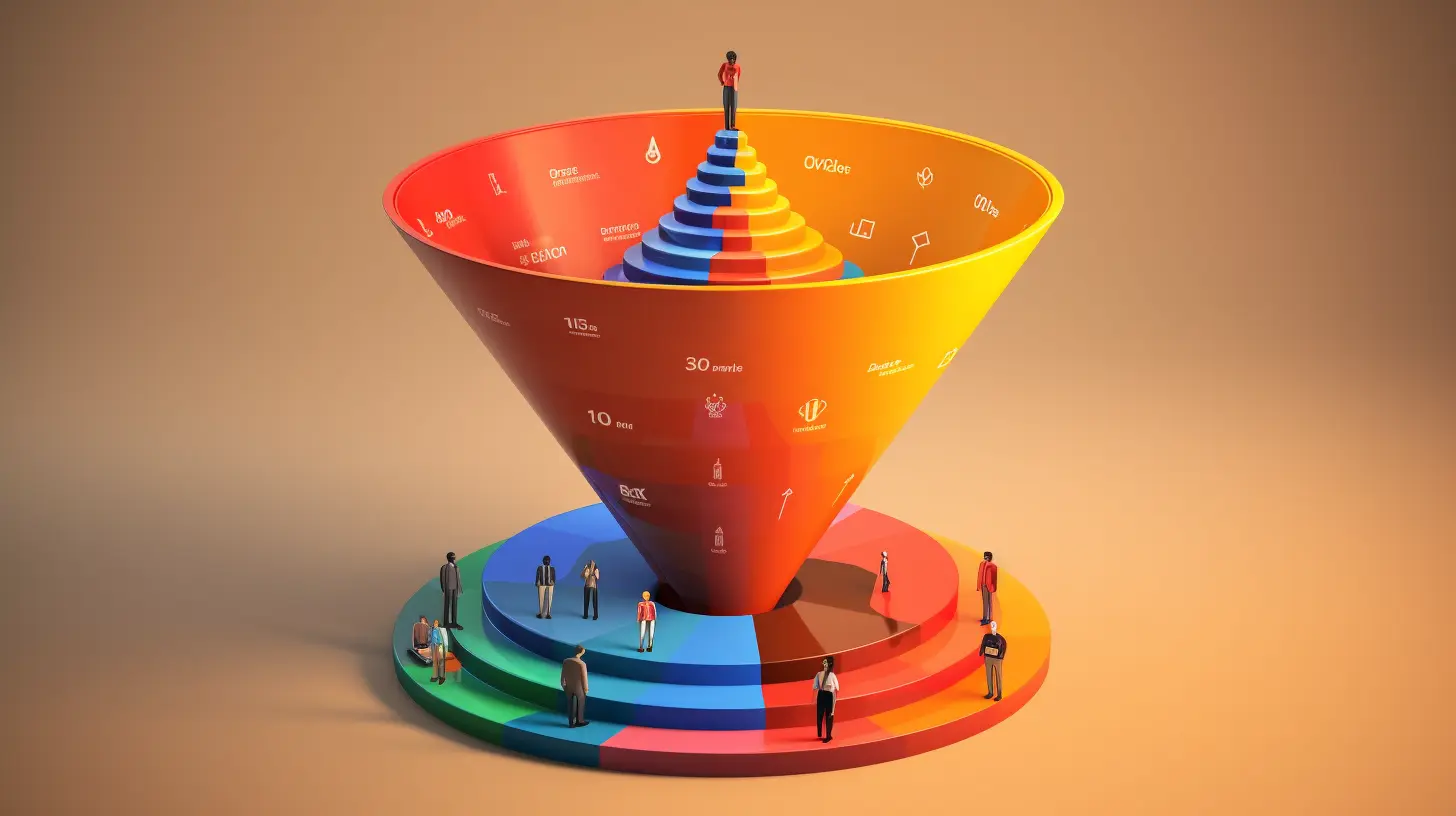
Build a lead generation funnel that converts 3x better. Simple 6-step guide with examples, tools, and AI tips to turn visitors into customers.
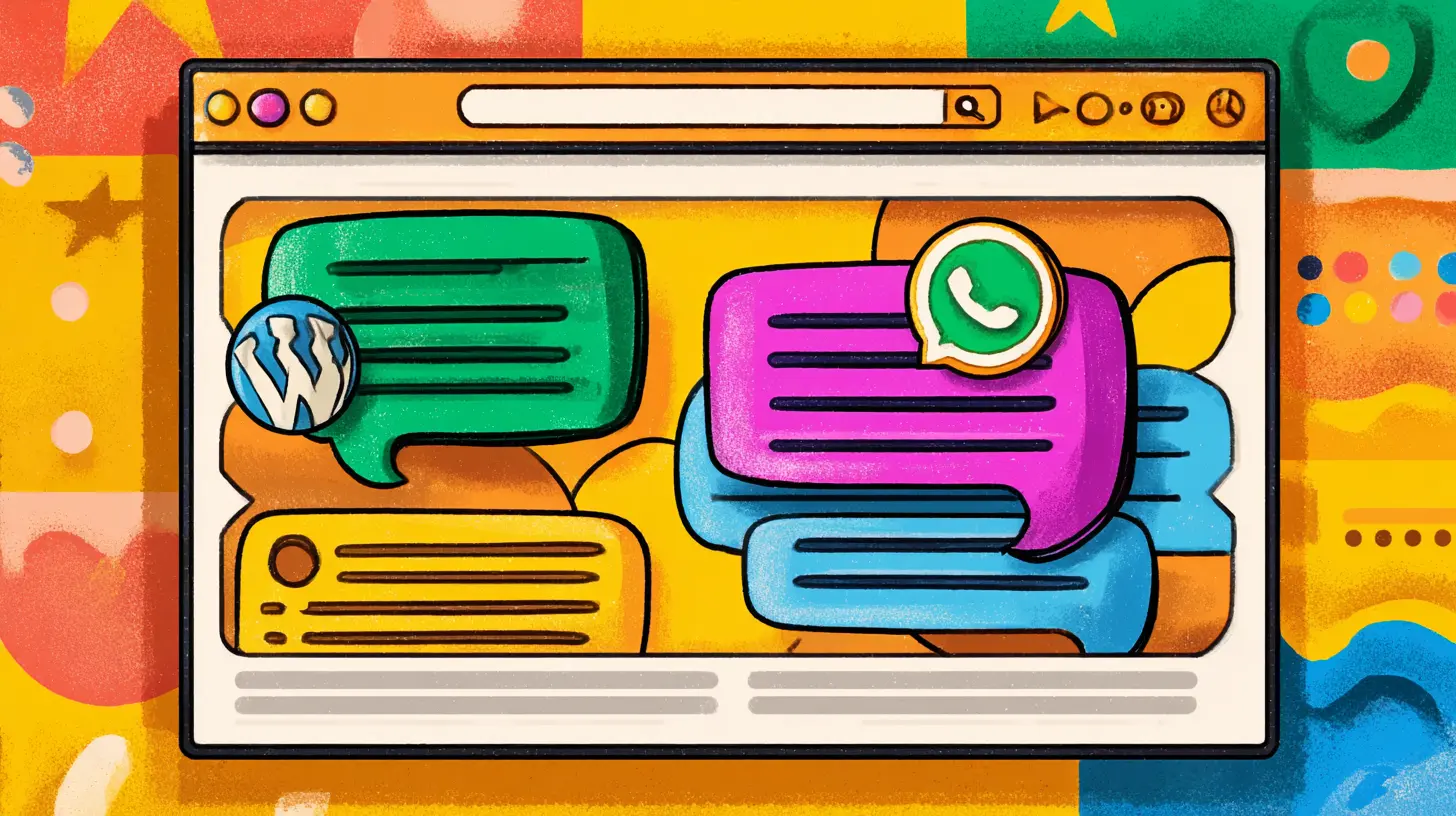
Compare the 7 best AI chatbots for customer service in 2026. Detailed reviews, pricing, features, and expert recommendations to help you choose the perfect automated support solution for your business.