How to add a Facebook Messenger chat button to WordPress - Step-by-step guide
Digital Consultant
Jul 11, 2023 · 2 min read
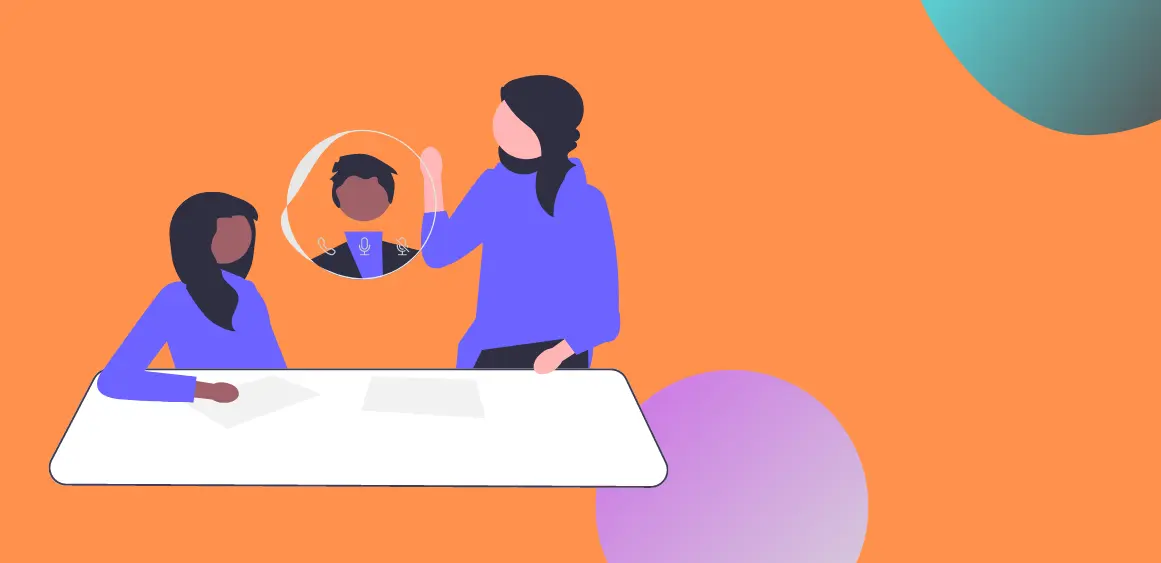
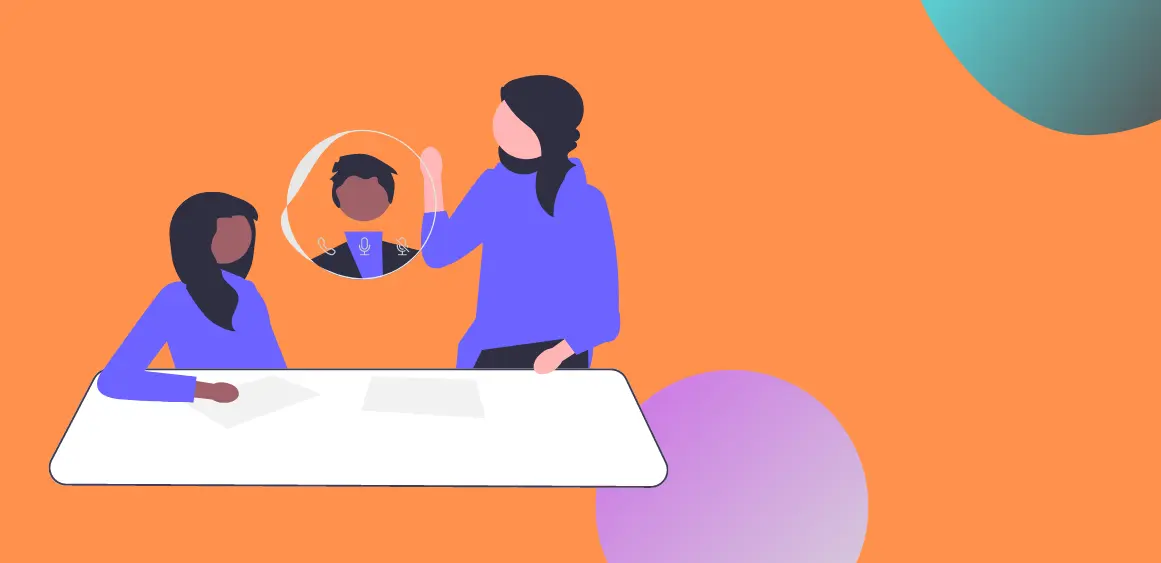
In this article, we’ll explain everything you need to know about integrating Facebook Messenger into your WordPress blog so your readers can chat with you directly from their mobile devices – without ever leaving the site!
Facebook Messenger is a free instant messaging and voice-calling platform. It allows users to stay in touch with friends and family, share information, and hold video chats easily from their mobile devices. Additionally, it’s one of the most popular social media apps that has seen tremendous growth over the years. While you can use Facebook Messenger without even having an account, the app is available on iOS, Android, Amazon Fire Phone, Windows 10, and Mac computers. The integration with WordPress isn’t limited to just blogs as well – you can integrate it into your own website or e-commerce stores as well!
WordPress is a great platform because it allows users to quickly and easily build websites that are both visually appealing and feature-rich. With Facebook Messenger integration, you can extend your reach beyond just your website. You can use this integration to provide information or even advertise your business on Facebook messenger. This is especially relevant if you want to generate leads from your visitors.
The first step is to sign up for a Facebook Messenger account. If you don’t have one, you need to create a Facebook account first. Go to http://www.facebook.com and click Create New Account. Enter your name, email or phone and login credentials. Click Sign Up. To finish creating your account, you need to confirm your email or mobile phone number.
The next step is to let your users know how they can find your Facebook Messenger account on your website and blog. You can opt for any of these methods:
There are two methods:
Integrate WordPress and Facebook Messenger using a link (simple)
Integrate with Facebook Messenger chats using Boei (simple)
For this to work, you need to create a button on your website.
To open Facebook Messenger, you can use the following link format.
http://m.me/<reference>You can replace <reference> with a page ID, or with a username.
Boei lets your customers chat with you via their favorite channels like WhatsApp, Facebook Messenger, Viber, Slack, Telegram, and many other chat channels.
When you set up Facebook Messenger on Boei, it will look like this:
In Boei, you can create a new (so-called) helper for Facebook Messenger. Here you can fill in your page ID or Facebook username.
Next to Facebook Messenger, you can also add many other channels (like WhatsApp, Facebook Messenger chat or Telegram, see here). Or even an embedded contact form and newsletter subscription.
Boei is super easy to install, 👉 Boei plugin on WordPress.org.
Also, Boei is super lightweight and does not need to use a heavy Javascript library.
By integrating Facebook Messenger into your website, you'll be able to provide a more interactive experience for your customers. And by utilizing this new functionality, you'll be able to reach the millions of people on Facebook Messenger every day.

Article by
Ruben is the founder of Boei, with 12+ years of experience in conversion optimization. Former IT consultant at Ernst & Young and Accenture, where he helped product teams at Shell, ING, Rabobank, Aegon, NN, and AirFrance/KLM optimize their digital experiences. Now building tools to help businesses convert more website visitors into customers.
Get 30% more conversations and effortlessly convert them into customers.
Don't wait, experience it for free yourself!
URL
Trusted by 10,000+ businesses
Quick 5-min, no code setup

Discover effective lead capture strategies tailored for small and medium-sized businesses. Learn how to overcome common challenges in lead generation with actionable tips and industry insights to boost your conversion rates.
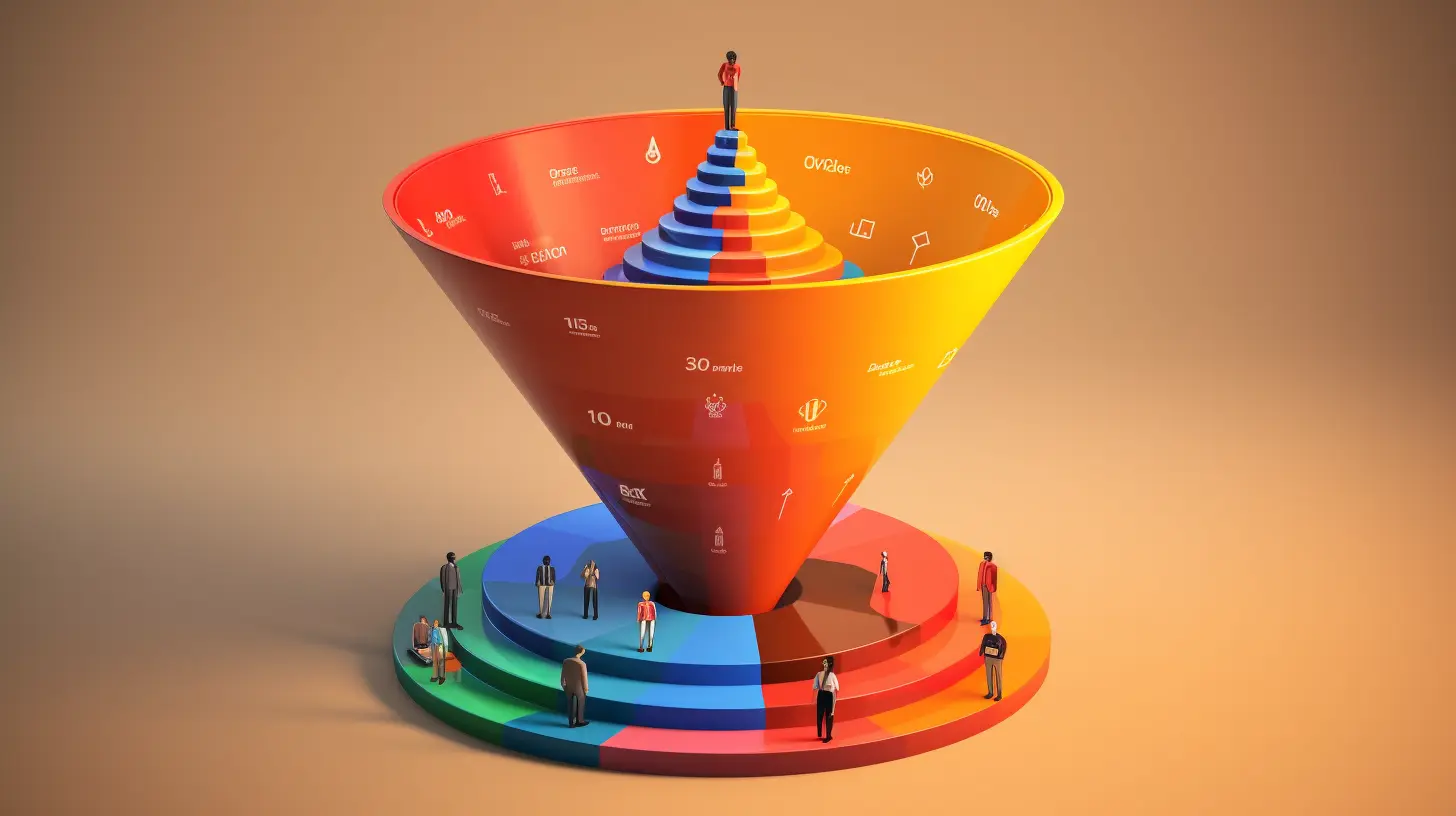
Build a lead generation funnel that converts 3x better. Simple 6-step guide with examples, tools, and AI tips to turn visitors into customers.
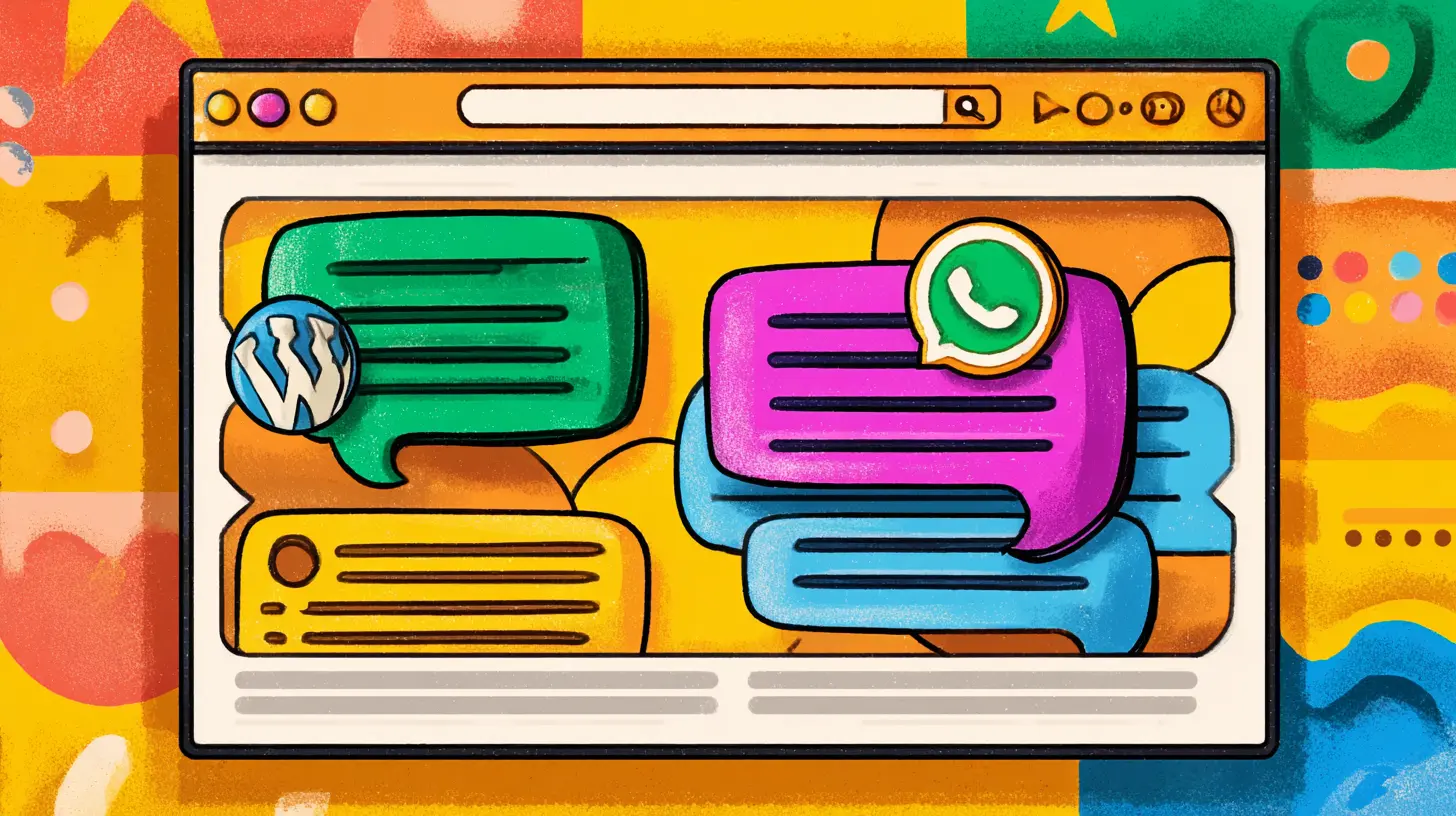
Compare the 7 best AI chatbots for customer service in 2026. Detailed reviews, pricing, features, and expert recommendations to help you choose the perfect automated support solution for your business.