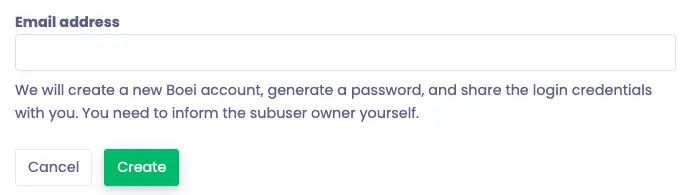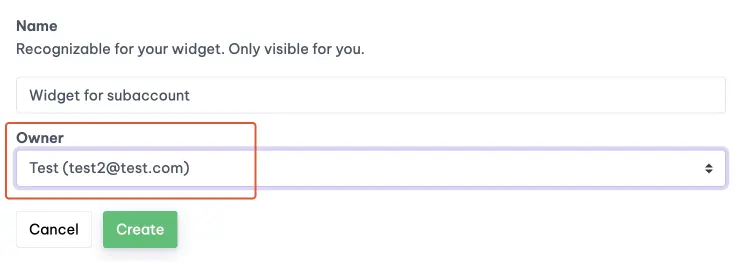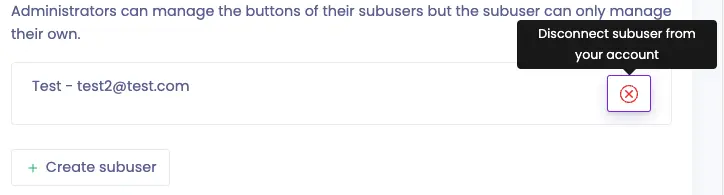Subusers or subaccounts
Overview
Subaccounts are commonly created to separate usage by team, product, customer, and more.
Each subaccount has its own widgets, channels, and analytics, but it's still billed to the same main Boei account balance.
Administrators can manage the widgets of their subaccounts but the subaccount can only manage their own.
If you don't want to restrict access but all work on the same widgets, you can look into the Team members feature.
Create a subaccount
- Click on your name on the Boei menubar
- Click on subaccounts
- Click "Create subaccount"-button and enter the person's email
Things to take into account:
- Boei will create a new Boei account, generate a password, and share the login credentials with you. You need to inform the subaccount owner yourself.
- Login credentials are only displayed once. If forgotten, you need to do a password reset.
- Boei will not yet send an email verification message to the subaccount. Otherwise, the subaccount would suddenly get a message from Boei. We suggest you inform the subaccount about their credentials and how Boei works. The user can then verify their email themselves.
Set up widget for subaccount
Your subaccounts can create their own widgets, but you can also do it on their behalf.
When creating a new widget, just select the subaccount that should be the owner of the widget.
Disconnecting a subaccount
- Find the person that you want to disconnect.
- Press the delete button and confirm.
This subaccount will not be billed to your main Boei account balance anymore. Their account will remain active for their own widgets. It will become a regular Boei user.
Add your logo
Displaying your logo can make the Boei admin panel more familiar for your team, product, or customer.
- Click on your name on the Boei menubar
- Click on subaccounts
- Upload your logo in the branding area.
The logo will be visible for you and your subaccounts.