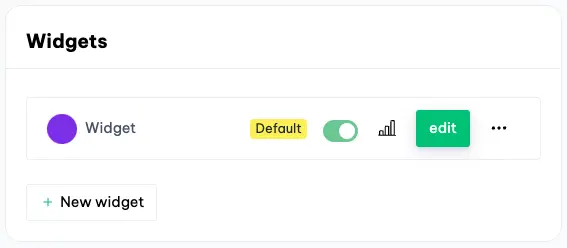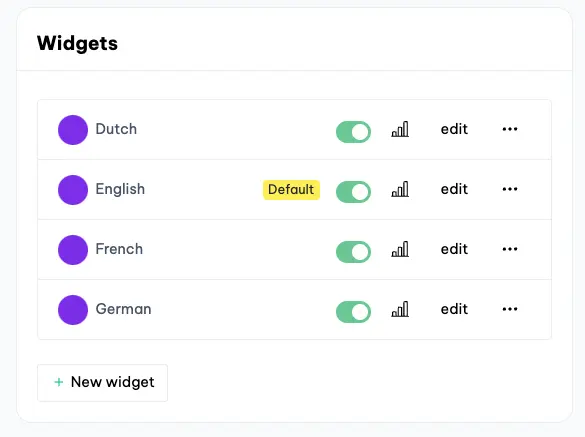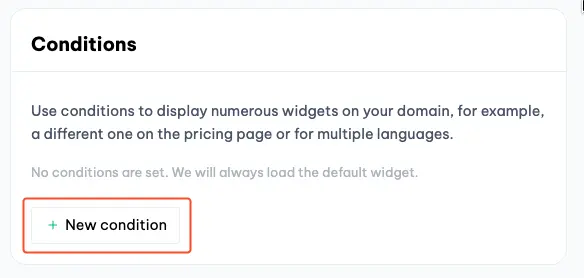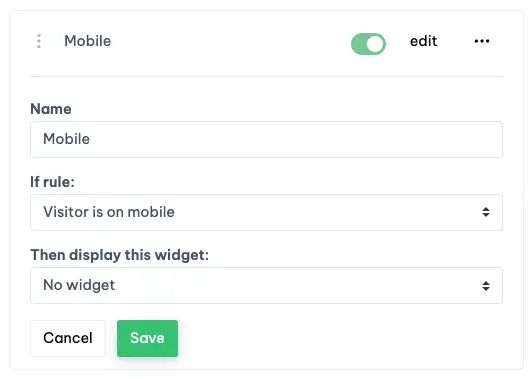How do I change the widget per device?
Occasionally, you might prefer to show a different widget or none at all on mobile devices.
Boei supports this flexibly with conditions. You can create multiple widgets in Boei, and based on conditions, you can tell Boei which widget should be loaded.
This article will show you how this works for multiple devices.
Approach
Suppose you want to offer Boei on desktop but not on the phone.
The first step is to create a widget.
Now we are going to tell Boei which widget to load. We set that using conditions. In the example below, default widget is loaded when no conditions are set or no conditions are valid.
Let's start by creating conditions. The first step is simple, click on "new condition".
Give the condition a name so you can identify it later. The name is not shown to customers.
Now you can set the condition, and you do this as follows:
If rule: This rule will check the condition. For example, you have "Visitor is on mobile" which means that the rule is valid when the customers visits the page on their mobile device (make sense!).
Then display this widget: Self-explanatory, but this allows you to set which widget should be displayed (or not).
We are now going to set this up for the mobile widget.
That's it, and Boei will now not display a widget on mobile devices.