How to Set WhatsApp Auto Reply Message: Ultimate Guide 2026
Digital Consultant
May 3, 2023 · 10 min read


Managing customer communication while running a business can be overwhelming. Fortunately, setting up auto-replies on WhatsApp helps you stay responsive, save time, and deliver great customer service — even when you’re offline.
In this guide, we’ll show you how to set up auto-replies for both personal and WhatsApp Business accounts, share useful tips, and give you creative examples to engage your audience.
Want to take it a step further? Check out our WhatsApp chat widget for websites.
An automated reply on WhatsApp is a pre-written message that is sent automatically in response to certain triggers. These triggers can include keywords, specific phrases, specific contacts, or time intervals.
An automated reply on WhatsApp is like having your own personal robot assistant that responds to your messages for you! Just like a robot, an automated reply can be programmed to do specific tasks based on certain triggers.
For example, imagine you're on vacation and you're receiving a lot of messages from your friends and family asking about your trip. Instead of manually responding to each message, you can set up a fun automated reply that says something like, "Hello there! I'm currently soaking up the sun on a tropical island and sipping on a delicious coconut drink. I'll get back to you as soon as I return to the real world. Cheers!"
Or, if you're a business owner, you can set up an automated reply that says, "Hello! Our team is currently busy making amazing products and providing excellent customer service. Please hold tight and we'll get back to you ASAP. In the meantime, enjoy this fun fact: did you know that the average person spends six months of their lifetime waiting for red lights to turn green?"
See, setting up automated replies can be a fun and creative way to respond to messages and make people smile!
Setting up an automated reply on WhatsApp can help businesses and individuals save time, improve customer service, manage expectations, and maintain a professional image.
Automated replies can save time and effort for individuals and businesses who receive a large number of messages or inquiries on WhatsApp. Instead of manually typing out responses to each message, you can set up automated replies that provide a quick and efficient response.
Automated replies can help businesses provide better customer service by acknowledging customer inquiries and letting them know that their message has been received. For example with a welcome message. This can help build trust and strengthen the relationship between businesses and their customers.
Automated replies can help manage expectations by informing people when they can expect a response. This can help reduce frustration and prevent misunderstandings.
Automated replies can help businesses maintain a professional image by ensuring that messages are always responded to, even when employees are not available to respond immediately.
To send an automated reply on WhatsApp, you can use a third-party application that offers this functionality. One popular app for this purpose is called "AutoResponder for WA - Auto Reply Bot," which is available for Android devices on the Google Play Store.
Here's how to set up automated replies using AutoResponder for WA:
Install the app from the Google Play Store and launch it.
Grant the app permission to access your WhatsApp account.
Tap the "+" button to create a new rule for automated replies.
Choose the trigger for your rule. This could be a specific keyword or phrase, a certain contact or group, or a time interval.
Enter the message you want to send as an automated reply.
Save your rule and enable it.
Now, whenever a message that matches your rule's trigger is received, your automated reply will be sent automatically. It's important to note that some WhatsApp users may have turned off the read receipts feature or may have disabled the option to receive messages from non-contacts, which could affect the delivery of your automated replies.
WhatsApp for Business is a separate application designed for businesses to communicate with their customers. It includes additional features such as automated replies, quick replies, and labels to help businesses manage their conversations efficiently.
Here's how to set up automated replies in WhatsApp for Business:
Download and install WhatsApp Business from the Google Play Store or App Store.
Here are the links to download WhatsApp for Business:
For Android: https://play.google.com/store/apps/details?id=com.whatsapp.w4b&hl=en
For iOS: https://apps.apple.com/us/app/whatsapp-business/id1386412985
Please note that WhatsApp for Business is a separate app from the regular WhatsApp app, and it is designed specifically for businesses to communicate with their customers.
Set up your business profile and verify your phone number.
Go to Settings and select Business Settings.
Tap on Away Messages or Greeting Messages, depending on what type of automated reply you want to set up.
Tap Add a Message and enter the message you want to send.
Choose when you want the automated reply to be sent (always, outside business hours, or custom schedule).
Save your message and enable it.
Now, whenever a customer sends a message to your WhatsApp Business account, they will receive your automated reply according to the schedule you have set up. You can also set up quick replies to save time on common customer inquiries, and labels to help you organize and prioritize your conversations.
In addition to setting up autoreplies on WhatsApp, businesses can also consider using lead generation widgets like Boei. Boei is a powerful tool that requires no coding and offers over 50 channels, including WhatsApp and Facebook chat, to help businesses connect with their customers and generate leads. By combining the capabilities of autoreplies on WhatsApp with tools like Boei, businesses can improve their communication and streamline their lead generation process.
Here are some examples of automated replies that you can use as a starting point.
This type of automated reply is sent when you are not available to respond to messages. You can set up an away message with a personalized greeting and a message that informs the person that you will not be able to respond immediately.
Example: "Hi there! Thank you for your message. I'm currently away from my phone and will not be able to respond immediately. I'll get back to you as soon as possible. Thank you for your patience!"
This type of automated reply is sent as soon as someone sends a message to your WhatsApp Business account. You can use this message to welcome the person, introduce your business, and provide additional information or a call to action.
Example: "Hello! Thank you for reaching out to [Your Business Name] on WhatsApp. We're here to help you with any questions or concerns you may have. Our business hours are from Monday to Friday, 9am-5pm. If you need immediate assistance, please visit our website or give us a call. Thank you for choosing [Your Business Name]!"
Anyone who receives a large number of messages on WhatsApp or wants to improve their communication can benefit from using automated replies.
Business owners: Businesses can use automated replies to provide better customer service, manage customer expectations, and streamline their communications. For example, businesses can set up automated replies to provide business hours, frequently asked questions, or to let customers know that their message has been received and will be responded to as soon as possible.
Freelancers and entrepreneurs: Freelancers and entrepreneurs who receive a large number of messages on WhatsApp can use automated replies to save time and improve their communication with clients. For example, they can set up automated replies to let clients know when they are available for work or when they are away on vacation.
Event organizers: Event organizers can use automated replies to provide important information to attendees, such as event schedules, directions, and contact information. They can also use automated replies to answer frequently asked questions or to let attendees know that their message has been received and will be responded to shortly.
Personal users: Personal users can use automated replies to let their contacts know that they are busy or away from their phone, and to provide a personalized message in response to specific keywords or phrases.
And there you have it - the magic of autoreplies on WhatsApp! Whether you're a busy business owner, a freelancer, an event organizer, or just someone who wants to take a break from typing out the same response over and over again, autoreplies can save the day.
So, the next time you're feeling overwhelmed by your inbox, just remember that you don't have to go it alone - your trusty autoreply is here to help. And who knows, with a little creativity and humor, you might just make someone's day with your witty autoreply message.
Just don't forget to turn off your autoreply when you're ready to dive back into the conversation, or you might find yourself talking to a lot of robots. And trust us, robots aren't great at making small talk.
And lastly, consider adding Instagram Business and Facebook Messenger chat too.
To set up auto replies, open the WhatsApp Business app, go to 'Settings', and then choose 'Business Settings'. You'll find the 'Away Message' option there.
For business owners who want specialized features like automated messages, the WhatsApp Business app is free and offers a more comprehensive solution.
Automated away messages will be triggered when your business is closed, based on the business hours mentioned in your Business Profile.
The WhatsApp Business API allows advanced functionalities and can be integrated through a series of steps. You'd need a WhatsApp API account to get started.
The auto reply feature is specialized for the WhatsApp Business platform and is not available in the regular WhatsApp account.
Away messages will be triggered and sent if any reply is received after your mentioned business hours.
The WhatsApp bot can be built using WhatsApp's Business APIs, and can handle a variety of tasks, including automated replies.
The WhatsApp Business app allows for better management of customer relationships, message scheduling, and provides detailed analytics among other features.
To connect your WhatsApp account, download the WhatsApp Business app and follow the on-screen instructions.
Open the WhatsApp Business app, go to 'Business Settings', followed by 'Away Message' and 'Greeting Message' to set up an auto-reply feature.
Set up away messages or use the WhatsApp bot for sending automated messages on WhatsApp.
If you're a business owner who wants to automate replies and benefit from analytics, then the WhatsApp Business app is tailored for you.
You can learn how to set up auto-reply messages in WhatsApp by visiting the 'Business Settings' and configuring your 'Away Message'.
Yes, WhatsApp Business API allows for more complex integrations and is generally used by larger organizations.
Configure your business hours in your Business Profile, and set up away messages that will be triggered when the business is closed.

Article by
Ruben is the founder of Boei, with 12+ years of experience in conversion optimization. Former IT consultant at Ernst & Young and Accenture, where he helped product teams at Shell, ING, Rabobank, Aegon, NN, and AirFrance/KLM optimize their digital experiences. Now building tools to help businesses convert more website visitors into customers.
Get 30% more conversations and effortlessly convert them into customers.
Don't wait, experience it for free yourself!
URL
Trusted by 10,000+ businesses
Quick 5-min, no code setup

Discover effective lead capture strategies tailored for small and medium-sized businesses. Learn how to overcome common challenges in lead generation with actionable tips and industry insights to boost your conversion rates.
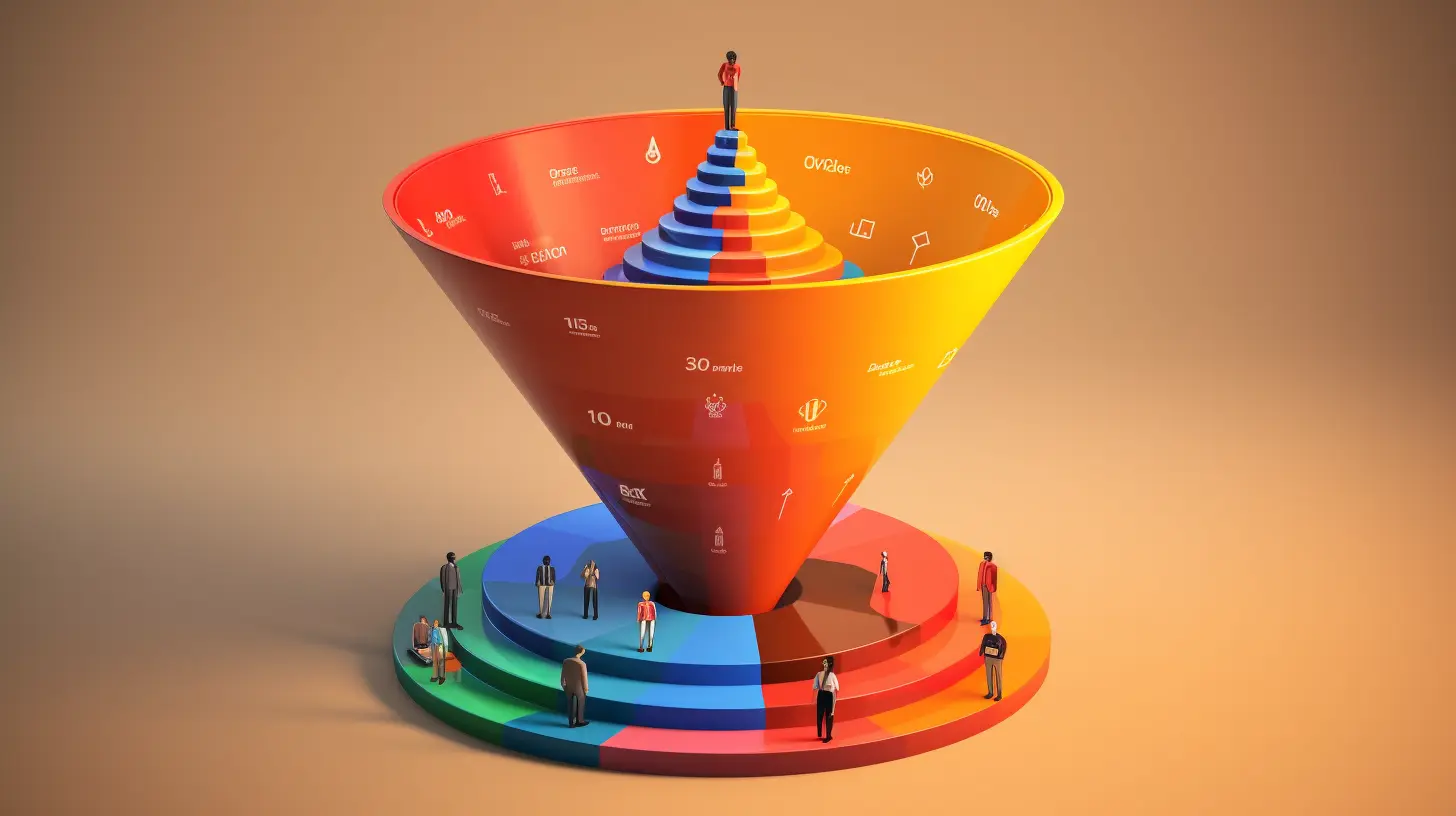
Build a lead generation funnel that converts 3x better. Simple 6-step guide with examples, tools, and AI tips to turn visitors into customers.
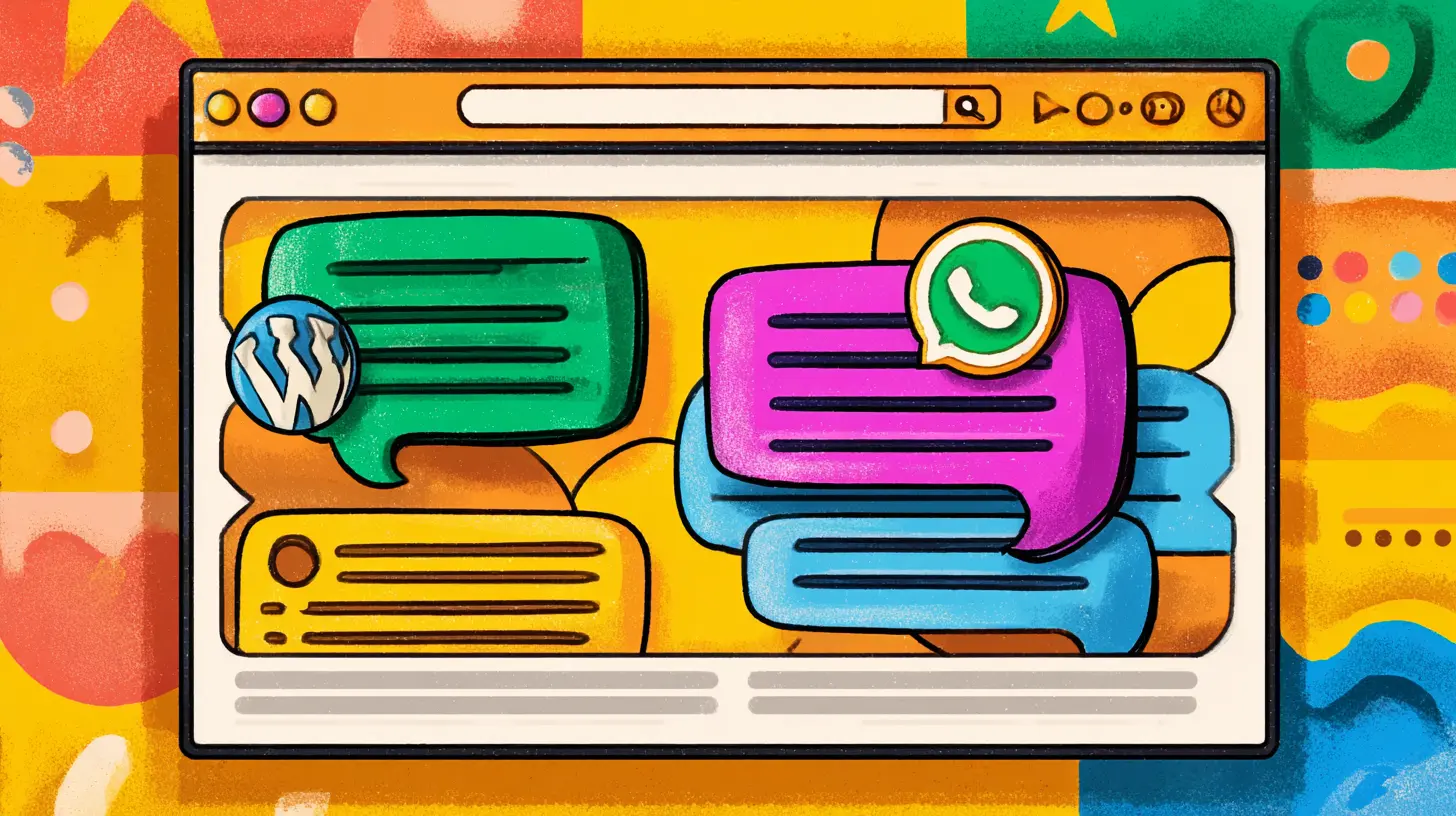
Compare the 7 best AI chatbots for customer service in 2026. Detailed reviews, pricing, features, and expert recommendations to help you choose the perfect automated support solution for your business.